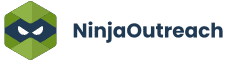Too Many Requests from Your Network
Please complete verification to access this content.
For the last two weeks we’ve been working on a new feature available for all plans that is going to make managing an outreach campaign SO much easier.
Let’s first start with the problem we’re trying to solve:
The Problem With Managing Outreach Campaigns
NinjaOutreach is a great tool for email outreach. You can load a list, select custom templates, and send out emails with ease.
Additionally, through the use of filters in Outreach Mode, you can
- Filter which prospects need to be followed up with
- Filter which prospects have opened or clicked an email
- Filter prospects with unread replies to reply directly to those conversations
This is all part of Outreach Mode and it’s what makes it more effective than using your traditional mail client.
But there was something a bit messy about ongoing management of your outreach, whether in NinjaOutreach or in your mail client.
For example, accessing a conversation between a prospect required you to go several levels deep, first finding the prospect after filtering, then clicking message history, then finding the thread, and then replying.
Multiply this times 50 prospect conversations, and you have some real inefficiencies on your hand.
And your mail client, I doubt, is much better, for several reasons:
- Your inbox is likely filled with non prospects, which just adds unnecessary confusion to your campaigns.
- Most message threads are difficult to read when the history becomes several threads deep.
- It’s not tied to any of your prospect information like notes or tags
In short, your mail client is not effective for managing an outreach campaign, and NinjaOutreach (until now), was not as effective at managing it as it should be.
So we put pen to paper and came up with a specialized view.
What we wanted was a centralized place, in which you could see your active messages, pretty much like an outreach inbox – so that’s what we built.
Inbox mode is an in-app inbox specifically for conversations with your prospects. It is not a place to do outreach at scale from (that’s still Outreach Mode), but a view in which you can more efficiently handle active conversations, new messages, and replies.
Here’s what it looks like:
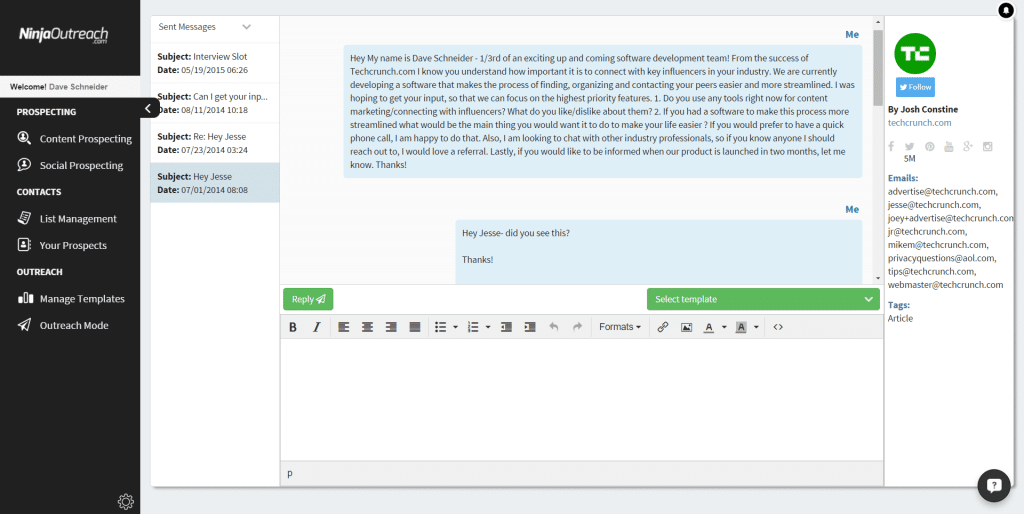
The left are the message threads. The center is the message history and template editor, and the right is the information on the prospect.
Inbox mode currently has three settings, which you can filter on in the top left drop down:
- New Messages – These are all of your new, unread messages from prospects. You should look at these to see which conversations you need to follow up with.
- Sent Messages – These are all of your sent emails.
- Conversations – These are all threads that have a conversation between you and your prospect.
You can easily read these chains like a history, and send new replies, much quicker than you could before.
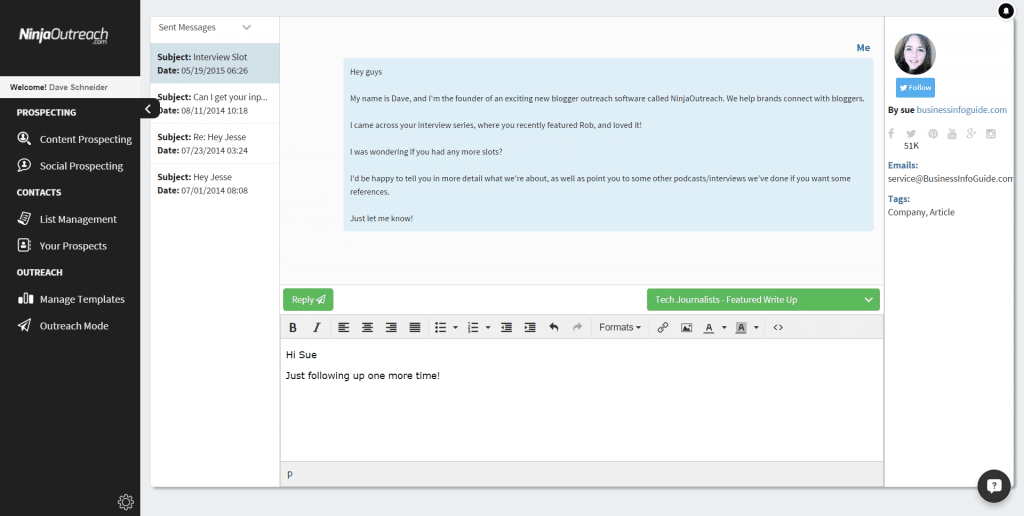
As usual, everything is automatically synced to your email so if you reply in the software it will show in your usual mail client, and vice versa.
How Do I Access Inbox Mode?
Accessing Inbox Mode is super simple.
- Go to Outreach Mode
- Confirm that your email address is integrated (if you don’t see a call to action to integrate it at the top, it’s integrated)
- Click the blue button called “Inbox” to the left of the filter button
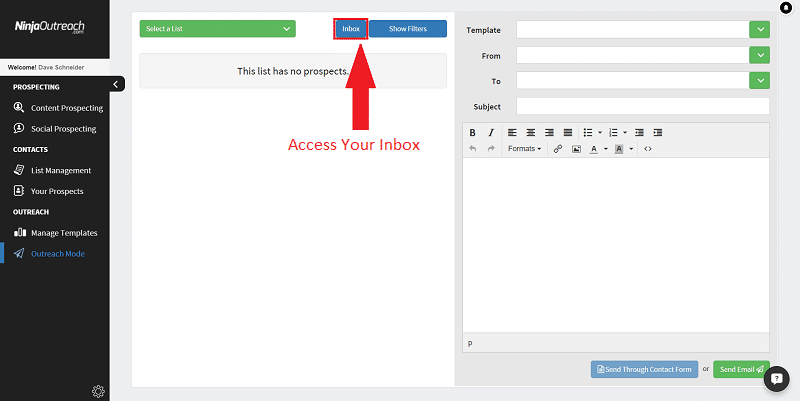
How is Inbox Mode Different From Outreach Mode?
Outreach mode is for sending emails at scale to a specific list.
We have automated emailing, which makes outreach more effective in NinjaOutreach and is a necessitate having a centralized Inbox in the tool even more so.
Inbox Mode is for viewing active conversations and replying/following up.
So, what do you think of Inbox Mode and what features would you like to see added?